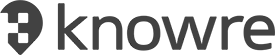The Knowre Math Lesson Assignment feature is now available on your Teacher Dashboard! Learn more about the how, when, and why of this new feature below.
Q: Why should I make an assignment when I can just tell students what they should be working on?
There are four main reasons to consider using the Lesson Assignment feature:
- Time Bound Data: do you need to know how many of your students completed an assignment during a specific time frame? All data in the Lesson Assignments tab freezes at the selected due date/time. Students can continue working on any lesson outside of this window, but by assigning the lesson(s), you will have a snapshot of what was completed in the allotted time.
- Student Time Management: assignments help students manage their time by displaying clear due dates which reflect what they should be able to complete by when. We recommend spreading out due dates by creating assignments of no more than 2 lessons each.
- Set It and Forget It: by using the Lesson Assignment feature, you can assign all of the lessons for a unit, with different due dates, in a matter of minutes. Once assigned, students will have a clear sense of what they need to accomplish each Knowre Math session, allowing you to focus elsewhere.
- Differentiation: pre-setting assignments makes it more manageable to have different students working on different content at the same time.
Q: Where do I go to create a Lesson Assignment?
You can create a Lesson Assignment directly from your Teacher Dashboard. After navigating to your Teacher Dashboard and clicking on a particular class, select the Assignments tab (located to the right of the “Curriculum” tab) and then the green “New Assignment” button. Follow the prompts to create your Lesson Assignment.
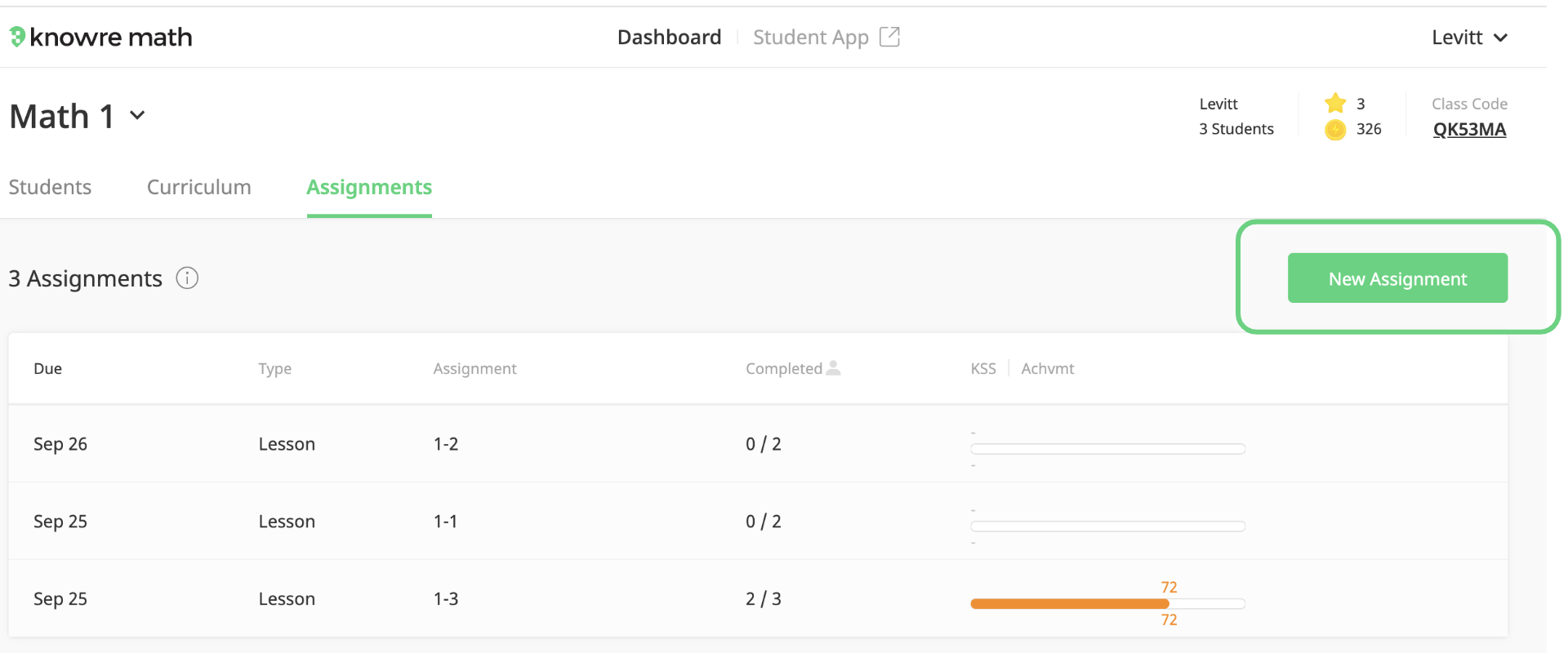
Q: I assigned a lesson to my students. Now what?
When your students log in to their Knowre Math accounts, they will see a red circle (with a number in it) next to the Assignments tab. Students can click on this tab to see all of their assignments listed alongside the due dates. This makes it simple for students to begin working without any additional instructions.
As students work, you will have access to KSS, Achievement, and completion data in the Assignments tab of your Teacher Dashboard. We recommend monitoring the data to ensure students are on track to complete their work in the allotted time and also to identify students who may be in need of additional support.
Q: Can I change the due date for an assignment that I have already created?
Due dates can be modified for an assignment up until the due date/time. To change the due date and/or time, click on the assignment and then on the “Edit” button. From there you can modify the assignment as needed.
To learn more about our Assignment feature, request a live product demonstration.